Learning
How to make your organising and activism meetings accessible.
By adopting good habits, you show disabled people that you and your organisation are serious about making their needs a priority.
Rachel Charlton-Dailey | 26 Nov 2020
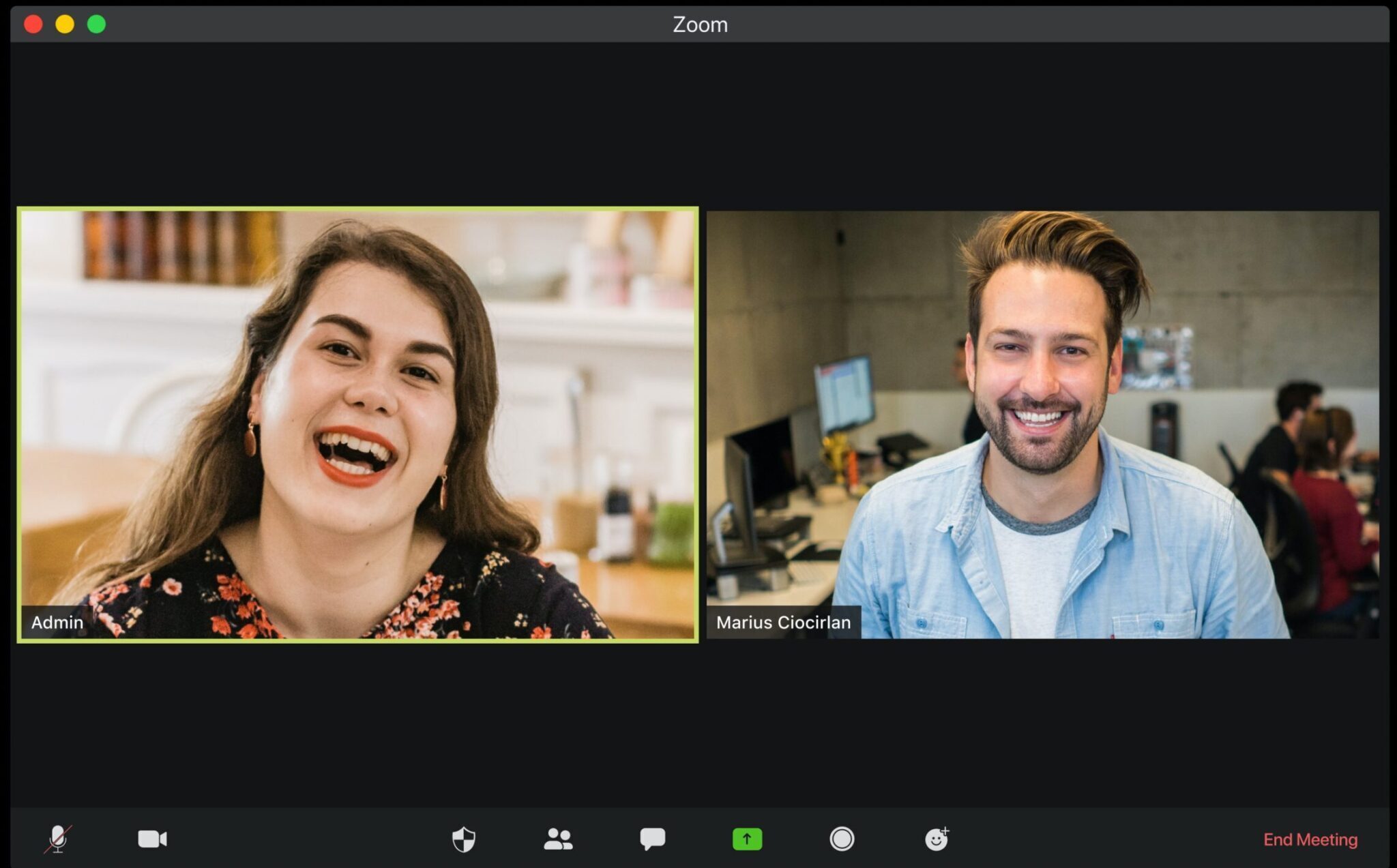
As so many of us are now stuck at home, activism is steadily moving online. This is something disabled people have been contributing to for a long time, and it’s the place we take to fight our own battles when no one else will – from disabled voting rights to how the pandemic is disproportionately affecting us. But with more campaigns becoming inaccessible, thanks to social media and the way things are posted in part, we’re feeling more excluded than ever. Actions presented and delivered are often challenging for us to read, hear and participate in.
Many people believe by being online, activities are accessible. However, the ways online meetings and workshops are presented aren’t always accessible to us.
While I may not be deaf or hard of hearing, I do have auditory processing issues thanks to the learning disability dyspraxia and a mini-stroke at age 20. Because of this, I struggle to follow along with video calls in which many people are talking, or there are no subtitles.
Thankfully, though, this is changing and owing to new technology and innovations, there are many ways that you can ensure that you include everyone in your organising, workshops, meetings and webinars.
Below are some ways to make your online calls more accessible. As Zoom is the most common platform for meetings and workshops, I will be using that for my examples, but many other platforms are available.
Sign Language
They are hiring a sign language interpreter, such as Interpreters Live! Powered by Sign Solutions allows many deaf people to feel included in your meeting. Interpreters should be in the “spotlight” view with the option for each participant to change their opinion. The host should use the spotlight feature and then ask those needing an interpreter to pin that video.
Captions
Another way to make your meetings more accessible is to include live captions. These can be provided by an external organisation, such as MyClearText, which can do this remotely. These can also be prepared in advance and uploaded manually, which is helpful for talks and presentations. The meeting host must only turn on the closed captions option and assign who will type. Meeting participants can view captions by clicking “show captions/subtitles in the options.
Transcripts
Zoom allows you to generate a meeting transcript by starting a cloud recording. After the meeting ends, you will receive an email letting you know your cloud recording is available. A short time later, you also receive a separate email letting you know that the audio transcript for the recording is available. Transcripts often need editing depending on the clarity of the speaker. The transcript can then be sent to participants with all other materials.
You can also get live transcribing with captioning services, allowing those who need it to follow along with what is being said if they prefer.
Considerations for visually impaired people
Begin the meeting by asking all participants to identify themselves, then have them do so again whenever they speak in the meeting. Ensure that someone reads aloud all slides, documents and other text materials shared. If you’re sharing a screen showing web-based content, share the link so that screen reader users can access it.
Preparation
Be sure to provide accessible formats of all documents shared beforehand so that visually impaired participants can access them with their screen or document reading technology. You should also let people know how participatory a session will be in advance and give people the option to ask for more support.
Other considerations
- Encourage those who can’t or don’t want to speak to still use the chat box in the video call to talk part in discussions, but remind them that transcripts will be saved.
- Those with anxiety may feel uncomfortable having their cameras on, so give people the option to turn off their cameras.
- Could you record the session and watch it later? Make it available with all other materials, such as the transcript, documents and links to versions with sign language and captions.
Etiquette
Along with tools to make your meetings more accessible, the etiquette of everyone involved is equally essential.
- Gently remind your participants to act the same way they would face-to-face. By not speaking over others, you give each other the attention they deserve and ensure that captioning and sign language interpreters can focus.
- Ask participants to use the “raised hand” icon at the bottom of the Zoom screen when they wish to speak, and the host will call on them when the last person has finished speaking.
- To be sure the speaker is the only one who can be heard clearly over background noises, ask that participants mute their microphones when not speaking and signal when they have something important to contribute. Another way of filtering out other noises is asking participants to wear headsets if possible.
Most importantly, remember to be friendly, inclusive and understanding so everyone can get the utmost out of the meeting.
An example of an extraordinary session
“Disability Justice & COVID-19” was hosted on 8 May 2020. Dorian Taylor Talli A. Lewis and Cyree Jarelle Johnson organised it. Taylor was the meeting host, and Johnson acted as moderator. Lewis coordinated with disability justice charity HEARD to provide accessibility such as captioning and interpreting. The webinar discussed the intersectionality of race, class and disability.
They used the Zoom webinar function, which allows only panellists and moderators to be seen and interacted with, as well as a Q&A. There were two ‘channels’, one for English with ASL interpretation and one for Spanish. The ASL presenters were always spotlighted, meaning those wanting to view ASL could only click ‘speaker view’ for that. Speakers identified themselves before speaking each time. Between every speaker, there was an access check. The webinar required sign-up to join on Zoom and ask questions, but it was also live-streamed on Facebook. The recording in English, ASL and Spanish, transcript and resources were published online after the event.
Final points
It’s important to remember that not all disabilities are visible, and not everyone will disclose their disabilities, so it may not always know every member of the meeting’s needs. That’s why it’s essential to ensure that ALL meetings are fully accessible.
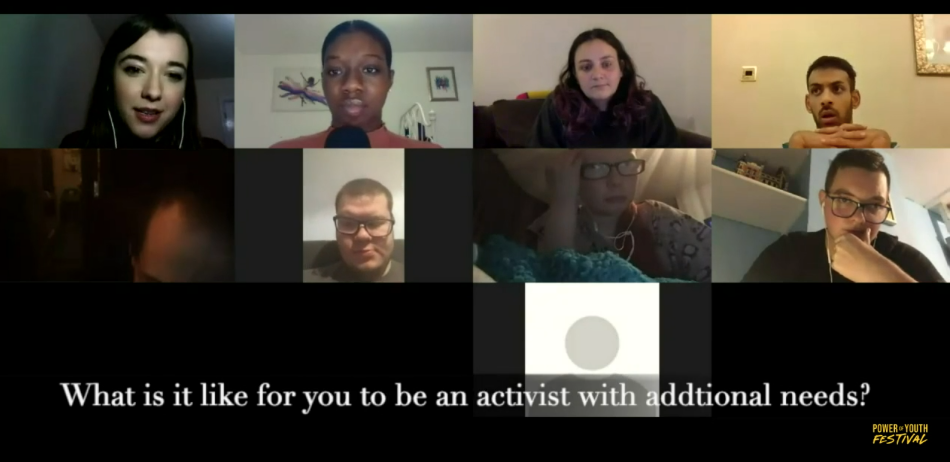
We don’t have to adapt our activities, because accessibility is built into our planning.
This great point was made at the recent Power of Youth online festival by Coventry Youth Activists. At the end of the day, accessibility benefits everyone both disabled and non disabled alike. If you already ensure that your event is accessible, you won’t have to worry about it when you find out someone needs extra accommodations.
With inaccessible sessions you risk alienating those you’re seeking to work with reducing your impact and potentially put others in danger of missing out on vital information. But when done right you show disabled people that you value them and their input in your campaign.
It’s important to remember that accessibility and inclusivity is an on-going journey. With new and challenging technologies popping up all the time, it’s hard to get it right every time. But by adopting good habits you show disabled people that you and your organisation are serious about making their needs a priority.
Further resources
- How to host an accessible online meeting – Ability Net
- Zoom’s Accessibility Guide